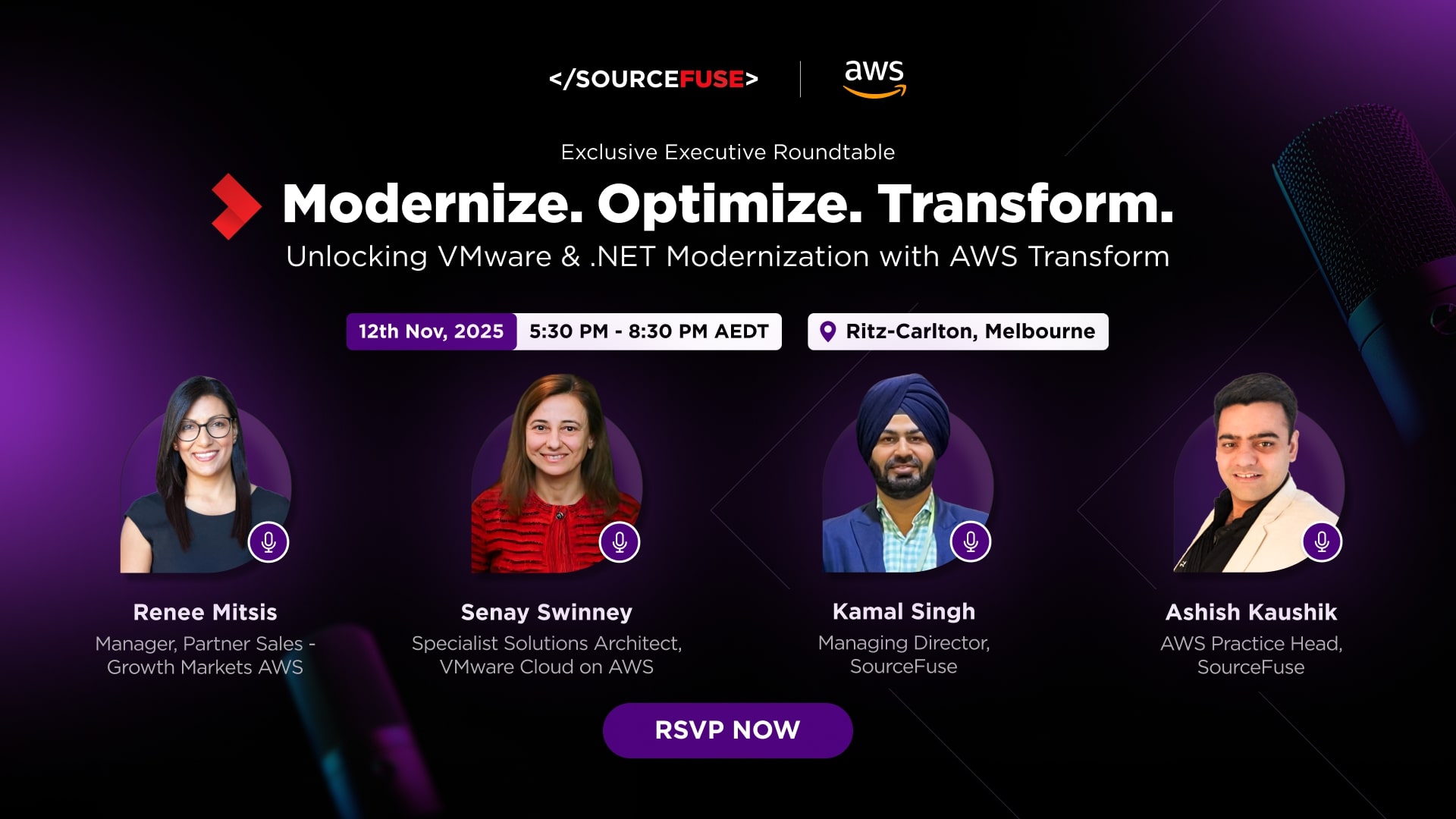What is a UDID used for?
A UDID is a reference to a specific iOS Device that can be used to connect other kinds of data to that device. It is a fixed value that’s tied to the hardware device. Further, on the basis of how your device works, the UDID might also be attached to a username, password and social network login. It’s just a number but if it’s put together with a database of information, it becomes the number that can be used to link specific information with. For instance, it can be used by developers during iOS Custom App Development for installing beta releases to test the app.
Your UDID is a unique identifier that Apple uses to associate a device to an iOS developer account so that developers can install and test their apps before releasing them.
Every iPhone, iPad and iPod Touch has a Unique Device Identifier (UDID), which is either a 40-character alphanumeric string (on iPhone X models and prior.) Or a 24 character identifier with a dash after the 8th digit, on iPhone XS and subsequent models) that is unique to each device.
On older models of iPhones like:
- iPhone X
- iPhone 8
- iPhone 8 Plus
- iPhone 7
- iPhone 6s
- And all models before these
Grabbing your UDID was simple.
Here is how you find your UDID number on iPhone X, iPhone 8, iPhone 8 Plus, and everyone released before them.
- Launch iTunes
- Make sure you check the box to turn off auto-syncing if you’re doing this for a co-worker.
- Under Devices, click on your device
- Next click on the ‘Serial Number’
- This will change the Serial Number into the UDID
This process has changed and is a bit more involved now for the iPhone XS family.
Retrieving the UDID on newer iPhone XS devices is still relatively simple, you just do not use iTunes.
Here is how to find your UDID on iPhone XR, iPhone XS Max, and iPhone XS:
- Connect your iPhone to your Mac
- Navigate to -> About This Mac
- Click on System Report and select USB
- Click on iPhone
- Copy the value next to the Serial Number label
- Paste the value you just copied
- You then need to add a dash (-) after the 8th digit
- Sample Format = XXXXXXXX–XXXXXXXXXXXXXXXX
- This will be your UDID
Here are some screenshots that walk you thru the process.
Connect your iPhone to your Mac

Navigate to -> About This Mac

Click on System Report and select USB
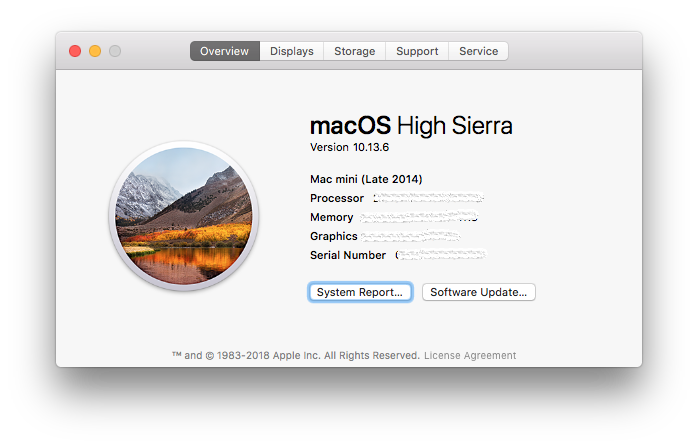
Click on iPhone, and copy the value next to the Serial Number label
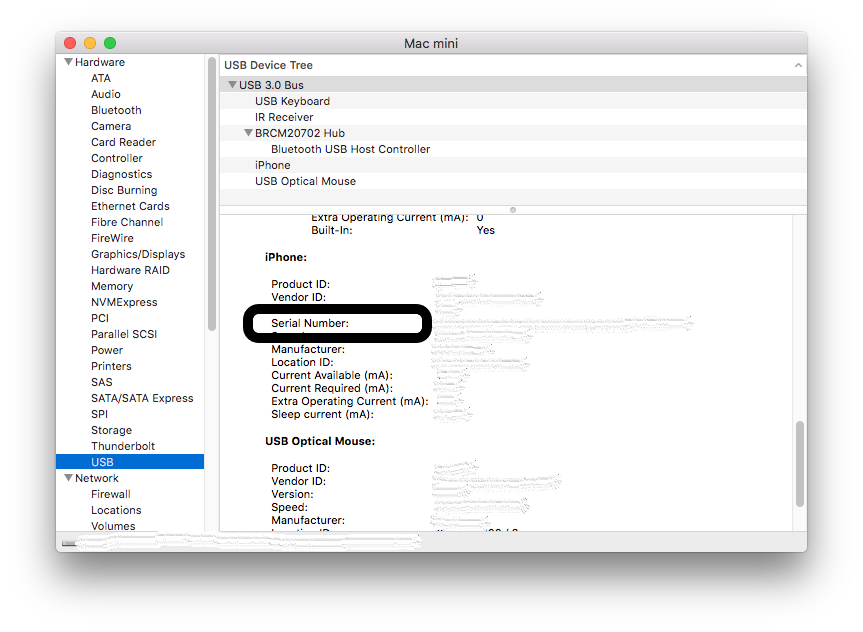
You then need to add a dash (-) after the 8th digit
Sample Format = XXXXXXXX–XXXXXXXXXXXXXXXX
This will be your UDID.
How does it benefit in iOS App Development?
Your UDID is a unique identifier that Apple uses to associate a device to an iOS developer account. Connecting the UDID to a developer account allows that device to install beta releases of iOS for testing. To track usage of apps, set up game networks, and store a few simple app development settings, UDID is essentially useful for developers. During iOS app development, it can also be linked to a set of notification settings or as verification for login information.
We know that rapid application development, be it for iOS or Android, involves a number of roadblocks. If you are having trouble with getting your apps to run, feel free to contact us.